A companion research guide for the Your Library Online webinar
New to searching at the Library? Here are some tips and tools to improve your search experience. You can find more information by visiting our pages on Help using our catalogue.
We recommend you start with a broad search, assess the results, and then search again, using additional or different terms, or by using filter options within the database. The tips on this page will work within the Library catalogue and many databases.
Jump to sections on:
There are over 300 databases at the Library, all listed on our A-Z Databases page. Each database might specialise in a different subject and offer different types of content, from articles to videos.
You can find A-Z Databases in the Search & Discover menu from the homepage:
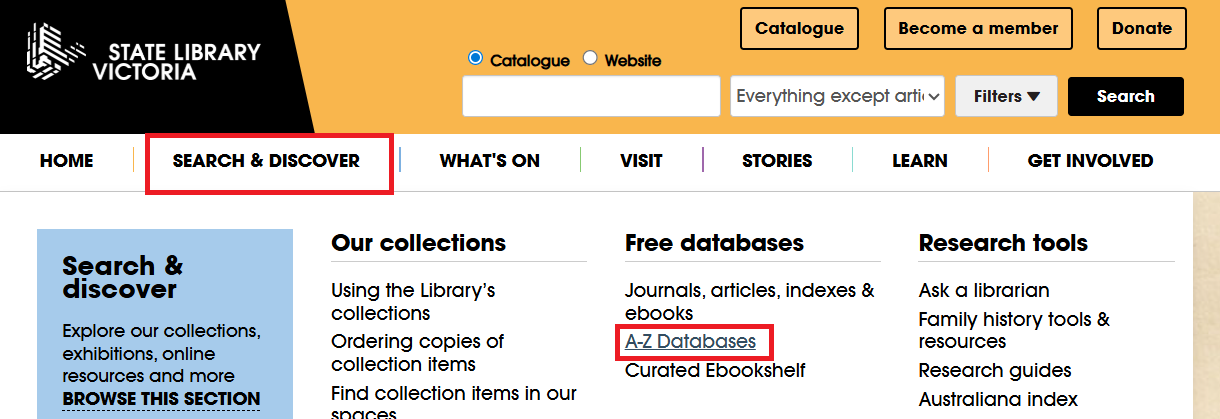
or at the top of the catalogue:
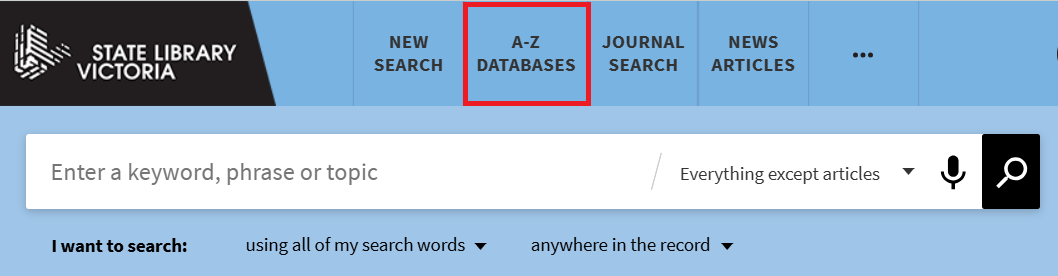
For help selecting the best database to begin your search, visit the A-Z Databases page and filter by subject to see:
TIP: Remember to Clear Filters for each search
TIP: Multi-subject databases include many individual databases and a vast range of topics. For example, I could search for international business articles on ProQuest Business, if I choose ProQuest Central this includes a conglomeration of 70+ ProQuest databases, including business.
OR, AND, NOT are Boolean operators. Advances in online searching has limited the need for these searches but they can be useful on occasions, particularly when using databases.
Brackets work in the same way that they would work in a mathematical equation, i.e. you work out the bit inside the brackets first. Be careful, as the placement of brackets in a search will make a huge difference. If you are struggling with brackets, consider using an Advanced Search builder instead.
AND is useful for including two search terms, and excluding results where one of the search terms isn't present. Searches will automatically apply an AND between two search terms.
NOT can be useful for eliminating irrelevant terms when the same word means very different things.
OR can be used to include two different terms or phrases for the same concept.

Diagram explaining Boolean operators. Credit to Cecelia Vetter, CC By-SA 4.0, via Wikimedia Commons

Sample search using Boolean operators (image 1/4).
Note: Because I haven't used brackets to segment the search, the results include two searches - one for cars AND "price of fuel" and a second for "cost of petrol".

Sample search using Boolean operators (image 2/4).
Note: Using the brackets means that cars is matched with "price of fuel" OR "cost of petrol".

Sample search using Boolean operators (image 3/4).
Borchgrevink finds many articles about the Antarctic explorer.

Sample search using Boolean operators (image 4/4).
Borchgrevink NOT (Antarctic OR Polar) allows me to remove articles that include the terms Antarctic or Polar.

Any field that contains exact phrase “eastern freeway” NOT any field that contains exact phrase“south eastern” If you are searching in the Simple Search Box use brackets to isolate concepts, and quotations marks for phrases of consecutive words: (“eastern freeway”) NOT (“south eastern”)

Any field contains architecture OR houses AND any field richmond OR abbotsford
If you were conducting this search in Simple Search Box use brackets to isolate the different concepts. So for example: (architecture OR houses) AND (richmond OR abbotsford)
Computer Power. Canterbury, Vic. Jan. 2, 1974 Dennis Mayor (photographer).
Searching the SLV catalogue will search content that SLV has access to.
Many of our databases contain articles that will be discoverable in our catalogue via an Article search or News Article search. If you are not sure which database to search, you might want to begin your search in our catalogue. Note that searches will perform differently in our catalogue than in individual databases.
See more information on the Catalogue page of this guide.
When searching, the aim is to find relevant information and to eliminate as many irrelevant items as possible.
choose several terms that best describe the information you are looking for
Unlike modern search engines like Google, library databases rarely perform well when asked questions in a conversational style.
A question such as: What is the impact of climate change on bushfire frequency in Victoria? will likely return no results, as there are too many search terms in the phrase. Instead try distilling down to the key terms in the concept that you are researching. For instance: Climate Fire Victoria.
A very general search might give more results than you can possibly get through yourself. A search in our catalogue for History Victoria yields over 78,000 results. Adding an additional search term narrows down your results to a more manageable number with more relevance to your research. History Victoria Eltham has less than 100 results to look through.
A catalogue search is not case sensitive, including for names and places. For example a search for isabella fraser and a search for Isabella Fraser will give you the same results. Punctuation however can make a difference to search results, for example adding or removing an apostrophe will give different results and may be the reason you are not finding something you are sure that we hold.
Each database will offer a range of Filters, usually to one side of the results. Reflect on what you are seeking and use filters accordingly:
Below is an example from the SLV catalogue:
Filters applied will appear at the top of the list as 'active filters'
You can use the lock icon to lock that filter so that it remains in use for subsequent searches, or the x icon to remove it
Starting a new search will clear all unlocked filters
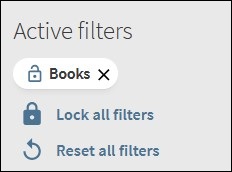
Advanced Search offers a range of options, these can differ across different databases. You might search within areas of the article record by using the following:
We recommend sticking to one "concept" per line in an Advanced search. Below is an example from the SLV Advanced Search:
Enclosing multiple words in quotation marks will search the words as a phrase.
Many search platforms or databases will allow the use of wildcard operators such as * or ?. Check the database's 'how to' guide to see if it supports wilcard searching.
You've found exactly what you were seeking - how do you ensure you can find this again in future?
Most Library catalogues and databases offer a mix of tools to save and export item information. Our Library catalogue has buttons to print, email and share what you have found.
If you're a Library member searching our catalogue, you can sign in to your account to view your search history, save searches & alerts, and add items to a favourites list.
Some of the save/export options you might see include:
Searching the internet for very specific things such as a name, place or event can be fairly straightforward. Trying to find substantial research on less clearly defined topics can be more challenging.
Web pages tend to be concise and brief. Substantial information such as reports tend to be loaded as pdfs. Try Google Advanced Search to use a range of options to focus your search. For example:
These are just suggestions. The most important thing is to think about your search and try various options and be persistent.
Google Scholar is an online index to a wide range of scholarly journals. This includes journals published by universities, professional bodies and societies. Usually the content will have been peer reviewed (which means that experts have checked the item prior to publication). Much of the content is not freely available in full text but is only available by subscription.

Note options below article record linking to other items citing the article. If it is available to you in full text there will be a link at far right. 
If you have access to full text subscriptions through a Library (such as ours) click Settings then Library links to add libraries you have access to.
Usually this will only include large regional libraries, universities and national and state libraries. Google Scholar will then recognise items available through your library.

The free internet can be a vast, confusing space. Content can from excellent to useless and everything in between. However there are many very good websites, and government, libraries and other organisations are continually adding substantial content. As a short list of what you might find:

Discover the world's largest collection dedicated to Australian Aboriginal and Torres Strait Islander cultures and histories.

Research full text legislation, court reports, case law and archives of government publications for all Australian states and territories. Also includes international legislation, court decisions and treaties.
Search an extensive body of historic and current data from Australia.

Access records received or created by the Commonwealth government. The archive consists of tens of millions of items, and includes records about immigration, military service, transport, Indigenous Australians, science and the environment and much more.

Access records created by Victorian Government departments and authorities including the State’s courts, local councils, schools, public hospitals and other public offices. Public Record Office Victoria (PROV) records date from the mid-1830s to the present day.

Browse full-text newspapers and search for journals, photographs, and books held in libraries across Australia. Moreover, Trove features several major collections: People Australia, Pandora (archive of websites and its contents), RAAM (Register of Australian archives and manuscripts), Picture Australia, and Australian Dancing.
Here are two blogs that explain what gems can be found in this resource.
The treasure that is Trove: why reference librarians love it
https://blogs.slv.vic.gov.au/our-stories/ask-a-librarian/the-treasure-that-is-trove/
Education in Colonial Victoria: a new collection for Trove
https://blogs.slv.vic.gov.au/our-stories/education-in-colonial-victoria-a-new-collection-for-trove/
You can use Google Advanced Search to focus your search on content from government and university websites.
The Internet Archive is an online archive of digitised books, journals, and other content. This content will usually be items that are out of copyright, enabling them to be shared without restriction.
Generally this means that the author died more than 70 years ago. There are many exceptions and laws vary from country to country.
Open access material can be accessed and reused by anyone without restriction. Open access has its origins in academic research, but the principles underpinning this publishing and distribution model have expanded to other areas including education and data.
Visit our Open access resources guide for more information on how to find freely accessible resources and scholarly research.
Website content is often changing and sometimes quite ephemeral in nature. Theses web archiving tools show what a website looked like at a particular point in time - and tracks it across points in time. This is also useful if a link is 'dead' and website no longer exists.
Find out more on the navigating the web page of our Misinformation research guide
Google Images has a number of clever options for locating images.
When you conduct a general search you can choose Images and then Tools to open options such as restricting to black and white images, and re-use conditions.
The Time option relates to when the image was uploaded not when it was originally taken so may only be useful for more recent images.
Drag images to the search box to find similar images.
For more on using online resources, you can view Our Online Collections playlist on YouTube:
You can also find updates on any known issues affecting to our online collections on this Library Systems Status page.