Discover and read electronic books available at the State Library Victoria
To search for ebooks see tips on our Finding ebooks page. Any items with digital content will have an Available online link. The ebook catalogue record's Access Online section includes a link to this instructional guide and a link to view online.
If under the Details section the Contributor(s) is 'ProQuest', follow these instructions. Otherwise see our EBSCO page. The links under the Access Online section may look like this:

Or this:

Anyone can access ProQuest ebooks using one of our catalogue & database PCs within the Library.
If you are a State Library Victoria member with a verified Victorian address you can:
If you're outside the Library you'll need to log in with your valid library membership details and accept the conditions of access to start reading online.
NOTE: Wherever possible we try to provide multi-user access to ebooks. However some titles only have a single user license. If someone else is using this title, you will encounter a "0 copies available" message. Try again later.

Connect to ProQuest ebook titles through the State Library catalogue.
You can also browse and search across the full text of all ProQuest Ebook Central ebooks by visiting the database.
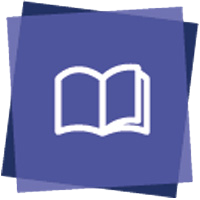
See ProQuest's guides for detailed help and troubleshooting:
NOTE: if you use a VPN you may not be able to access databases. Turn off VPN or change your IP address back to Australia to continue.
Once you click View ebook, you will be prompted to log in with your valid library member number and accept the conditions of access.
If you experience any issues logging in or need to renew your membership please contact us.
NOTE: if you use a VPN you may not be able to access ProQuest ebooks. Turn off VPN or change your IP address back to Australia to continue.
The ebook Detail Page will open in ProQuest.
Read Online is often a quick and easy option. The ProQuest online reader includes useful tools to read and annotate the ebook.
You can also copy pages as text or save to PDF (within the limits set by the publisher). You can keep text or PDF files forever. If you have reached the maximum number of pages to copy/save, try again later - the allowance resets each day.
Download full ebook to read offline on your compatible device - PC, iOS, android or supported ereader (not Kindle).
Reading online is often a quicker and easier option than downloading. The ProQuest online reader includes useful tools to read and annotate the ebook.
You can also copy pages as text or save to PDF (within the limits set by the publisher). You can keep text or PDF files forever. If you have reached the maximum number of pages to copy/save, try again later - the allowance resets each day.
If you are using one of our PCs within the Library you can read online without signing in. You can copy/save pages to a USB. However you will not be able to save any annotations you make while reading the ebook online unless you sign in first.
The ProQuest online ebook reader allows you to:
Click on Download Book to "borrow" a copy on your device. The downloaded file will expire at the end of your loan. You can reborrow the ebook to continue reading.
You will need:
1. a compatible device. Includes desktop computers, iOS/Android mobile devices, and most ereaders (not Kindle. Check your device's support page for details).
2. free, basic software to read Adobe DRM (Digital Rights Management) files. Use Adobe Digital Editions or your favorite compatible ebook reader app.
Follow the three steps, then find your downloaded file (check downloads folder) and click to open. This should happen automatically on mobile devices.
The age of your device, operating system, browser or app version may contribute to issues. Follow the general troubleshooting steps below for common errors:
For continuing issues please Ask A Librarian. Please provide details of the problem and your device.